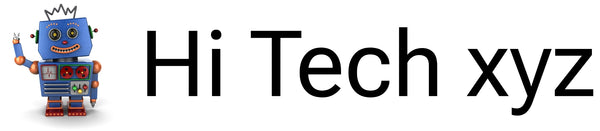Description
MTF-01 is an optical flow-ranging integrated sensor developed by MicoAir Technology. It uses uart to output data and is compatible with mainstream open source flight controllers such as Ardupilot, PX4 and INAV. It can be used directly after a simple configuration without complicated development process.
MTF-01 features an integrated PMW3901 optical flow sensor and a high-performance TOF sensor, which can be used normally in outdoor sunlight environments.
Specifications
- Output Mode: UART 115200
- Output Interface: LVTTL (3.3V)
- Protocol: Micolink/Mavlink/MSP
- Output Rate: 100Hz
- Firmware Supported: Ardupilot/PX4/INAV/FMT
- TOF Range: 8m@90% reflectance/600Lux; 5m@90% reflectance/60KLux;
-
Center Wavelength: 850nm
-
Emitting Half Angle: 3 °
- Dead Zone: 2cm
- Ranging Accuracy: 4cm(<2m@90% reflectance);2%(>2m@90% reflectance)
- Optical Flow FOV: 42 °
- Max Speed Measurement: 7m/s@1m height
- Ambient Light Demand of Optical Flow: >60Lux
- Optical Flow Working Distance: >8cm
- Light source: LED
- Power Consumption: 500mW
- Supply voltage: 5V
Protocols
MTF-01 module integrated with multiple protocols Include:
- Micolink — a custom protocol, that can support FMT
- MSP — support INAV
- Mavlink_APM — the mavlink protocol that can support Ardupilot
- Mavlink_PX4 — the mavlink protocol that can support PX4

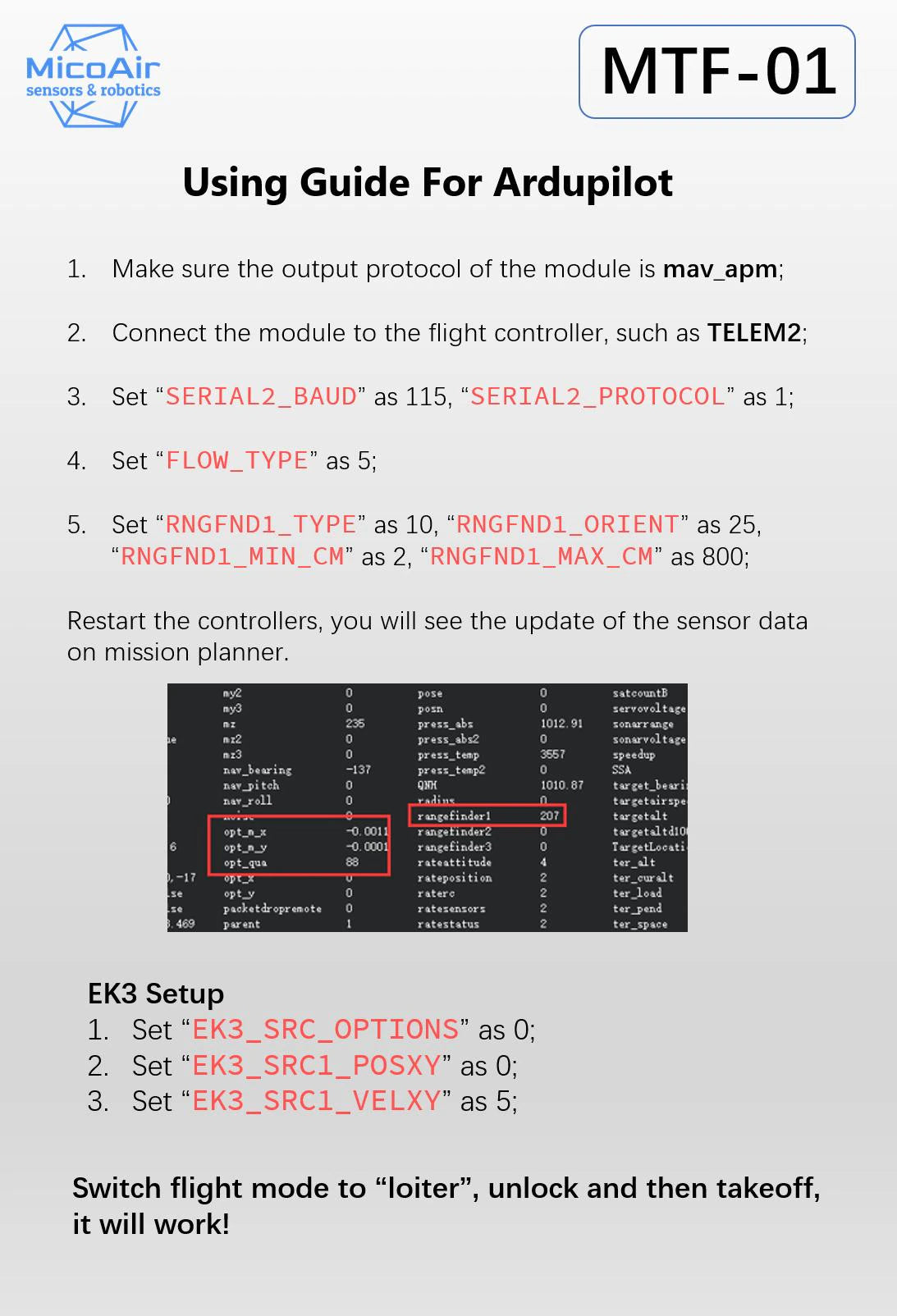


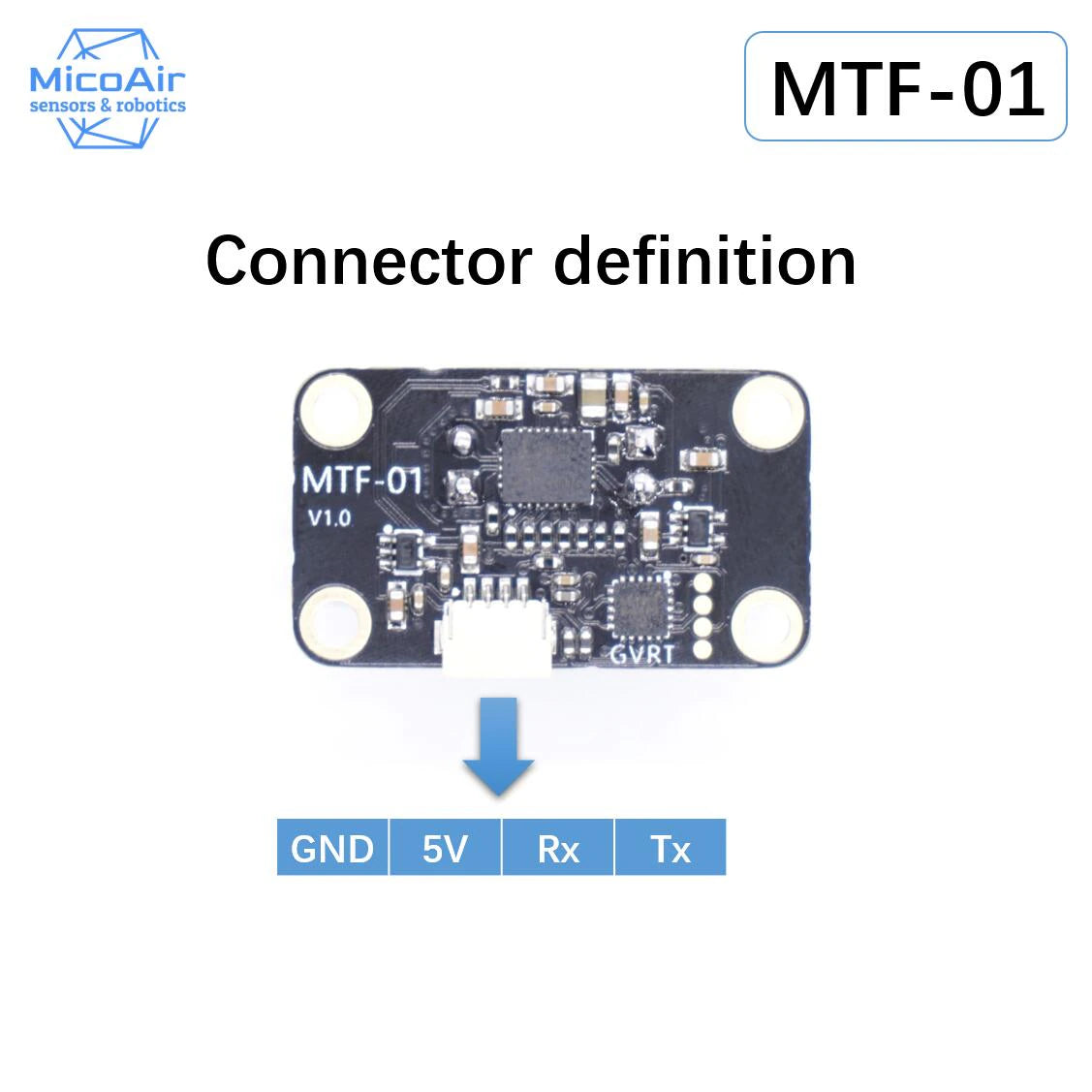
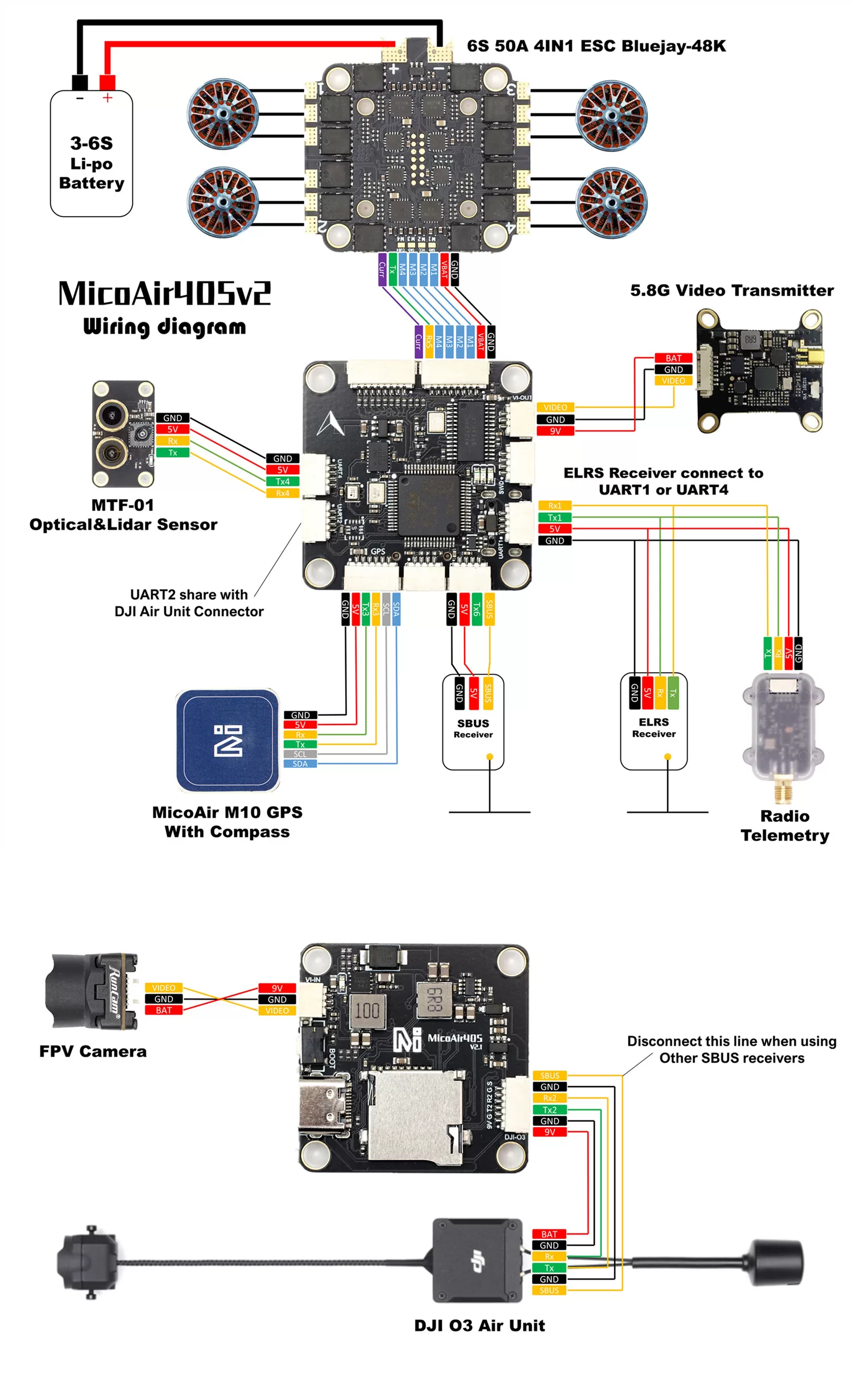
Set up protocol by using MicoAssistant
- Step1 : Connect the MTF-01 to PC by using the USB to TTL module.
- Step2: Open the windwos device manager and check if the USB module has been recognized.
- Step3: Open the MicoAssistant software, select the correct COM in the upper right corner, baudrate should be 115200, and then the connection icon.
- Step4: If the MTF-01 has been successfully connected, the software will recognize it, and will output some messages and display the firmware version in the lower right corner. Then you can click the “SETUP”(gear) icons to open the setup page, it will happens nothing if there is any wrong with the connection, and you should check the previous
- Steps5: Select the protocol you want to use on the setup page, and then click the write button, the output protocol of the module will be successfully modified, and the software message box should display a message that the setting is successful.